Are you tired of using Instagram? Don’t worry, we will guide you what to do next. You can delete your Instagram account and come out in real world to enjoy your life. Using Instagram for very long is not good for you and your family members.
Here in this article, we will discuss about how to delete Instagram account? But before moving forward, you must backup your data on Instagram for further use. With the help of this backup data you will be able to restore your Instagram account within 30 days of deleting your Instagram account.
While deleting Instagram account you will have two options there. The first option will be “Deactivate Account” and the second option will be “Delete Account”. Both these options on Instagram works differently. Let’s start discussing how to delete Instagram account. Later we will discuss about how to deactivate Instagram account.
How to delete Instagram account using App:
To parmanently delete Instagram account using the Instagram app is the most easiest way. The step by step process to permanently delete your Instagram account is shown below. So follow these steps as it is shown here:
- Step 1 Open the Instagram app and Login to your account.
- Step 2 Navigate to your “Profile Page” and click on the “Three Lines” at the top right corner of your profile page.

- Step 3 After clicking three lines you will see a menu panel slides up from the bottom.
- Step 4 Click on “Settings and Privacy” option on the menu panel.


- Step 5 On the next page click on “Account Centre“.
- Step 6 Click on “Personal Details” option on the Account Centre page.
- Step 7 On the personal details page click on “Accounts Ownership and Controls” option.


- Step 8 Next click on “Deactivate or Deletion” option.
- Step 9 After that click on “>” (greater than) sign in front of your Instagram account.


- Step 10 Now you will have two options, you have to select “Delete Account” option there and click on “Continue“.
- Step 11 Select a “Reason for Deleting your Instagram Account” and click on “Continue“.


- Step 12 Enter your “Account Password” and click on “Continue“.

All done, now y our Instagram account has been deleted. If somehow you want to reactivate your account then Instagram give you 30 days time for doing that. If anyone else or you only delete your Instagram account by mistake, then you have 30 days time to fix your mistake and reactivate your account.
How to permanently delete Instagram account using computer or PC:
You can do this either using Instagram app or using your computer. If you use Instagram on computer then you can follow these simple steps for permanently delete your Instagram account.
- Step 1 Visit the Instagram website and Login to your account.
- Step 2 Go to the “Delete Your Account Page” using the URL “https://instagram.com/accounts/remove/request/permanent/“

- Step 3 You have to Select an Answer for the question “Why do you want to delete your account?”

- Step 4 After selecting the answer, you have to Enter the Password of your Instagram account.
- Step 5 At last click on “Delete Button“.

Now your account on Instagram has been deleted. Instagram gives you a time period of 30 days for reactivating your account if you change your mind.
How to temporarily deactivate Instagram account?
Instagram offers a very good feature for temporarily deactivate your account for any period of time according to your choice. So let’s start discussing about how to temporarily deactivate Instagram account? Just follow these simple steps one by one.
- Step 1 Open the Instagram App and Login to your account.
- Step 2 Click on the “Three Lines” at the top right corner of your profile page and then click on “Settings and Privacy” option.


- Step 3 Next click on “Account Centre” and inside account centre click on “Personal Details” option.
- Step 4 On the Personal Details page click on “Accounts Ownership and Control” option.


- Step 6 Next click on “Deactivation or Deletion” option.
- Step 7 Click on “>” (greater than) sign in front of your Instagram account on “Deactivation aur Deletion” page.


- Step 8 Select “Deactivate Account” and click on “Continue“.
- Step 9 Enter the Password of your account and click on “Continue”.


Now your Instagram account has been disabled temporarily. There is no anytime limit for temporarily deactivate Instagram account, you can reactivate it whenever you want.
Temporary deactivate Instagram account using computer or PC:
Follow the steps below for Instagram temporary disable account.
- Step 1 First of all, Login to your Instagram account in any Web Browser on your computer/PC or mobile.
- Step 2 Next click on Profile Image and click on “Settings” option.
- Step 3 Now on the Edit Profile Page click on “Temporarily Deactivate my Account” option at the bottom of the page.
- Step 4 There you have to select the Reason for temporary disable account on Instagram.
- Step 5 Next enter the Password of your Instagram account and click on “Temporarily Deactivate Account“.
Now your Instagram account has been disabled temporarily.





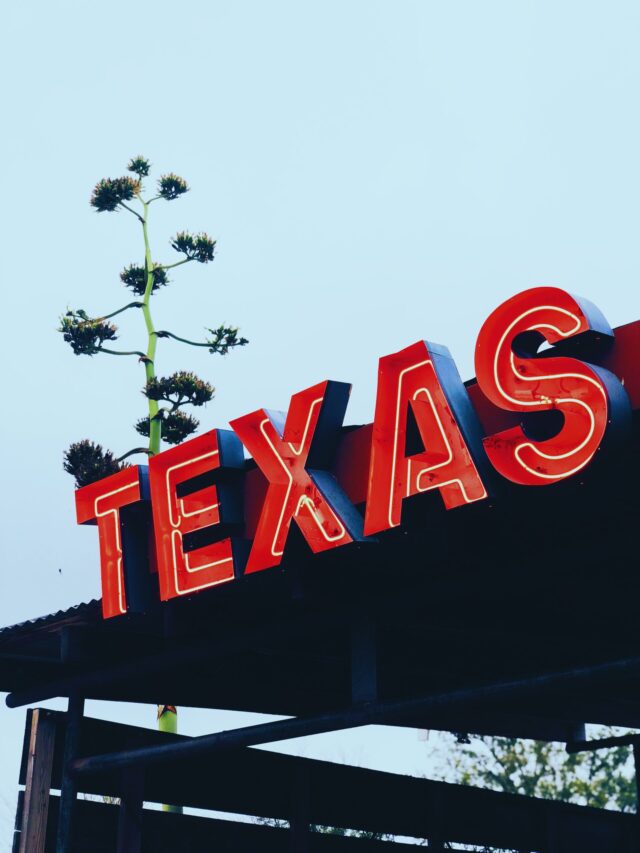


2 thoughts on “How To Delete Instagram Account: The Easiest Way”